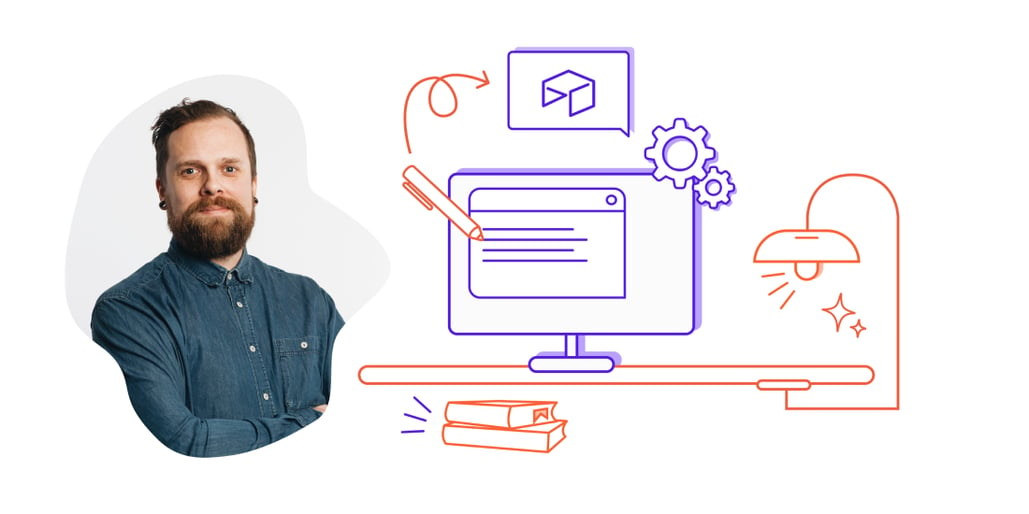
Structure and order. You can't succeed without it. In out content marketing we've found a model that works, and we'd like to share it with you.
To keep the interest of your potential customers it isn't enough to just write a blog post every now and then about some topic you can think of on the fly. You should have a plan for how to lead users from curious and interested to ready to buy for each product or service you want to sell them.
When you sell more than four or five services or products, the editorial process can quickly become complex when you want to tell the world all you know. The goal is for you to p,an your content well in advance, and build a healthy content bank.
Besides that, you have an annual wheel to stick to, at the same time as being able to switch gears quickly when things happen. And remember those articles that were written half a year ago but didn't fit right then, and follow up on the conversion offer that wasn't quite finished? There's a lot to keep track of.
An editorial planning tool
It is tempting to use Excel to manage content. It works ok when all you have is a column for article name, one for authors and one for distribution channel. But when you want complicated relationships between articles, conversion routes, newsletters, authors and especially tagging at different levels, excel can very quickly become cumbersome.
That's why we've switched from spreadsheets to Airtable. And we couldn't be happier.
What I value most about Airtable is the option to quickly switch between list view, Kanban board and publication calendar. The tool acts as a database, which means that each data point lives "independently".
Let's build an editorial tool together.
Basic setup
- Articles are what a blog is mainly about, so we'll start with that. We create a tab in our first airtable board and call it "Articles".
You will become familiar with the term "record" eventually. All data points in Airtable are called "records". In this tab, we choose to call them articles:
- We could actually start filling in article names right away, but I like to work in a kanban board so I'll add it as a "view":
When you add a view, you will be asked which field the view should be based on. A natural choice for a Kanban board is status. You will see why afterwards.
- In addition, it is useful to have a calendar to have an overview of what is to be published in the future. It is added in the same way as above, only with the "date" field as a basis.
- The Kanban board has some pre-populated statuses already, but I tend to add some that fit my company's workflow.
- I mentioned "records" earlier. Airtable works so that we should create new tabs for each record that will be used across multiple workspaces. For example, we already have an article tab, but it should also be possible to link the articles to specific conversion offers. Both the articles and the conversion offers have several data points that can be updated and changed, so by creating new types of records (new tabs) they will always be updated everywhere in Airtable where they are used. Here are the most common and important tabs for a publishing process:
- People (Authors, QA personnel, etc.)
- Newsletters
- Conversion routes (to put articles into the sales funnel)
- Conversion
- Article
- Article
- Target group/personas
- Keywords
- Year wheel
Time to fill in the details
Now we have a good starting point. Your workflow may look a little different, but the most important thing is to have a good framework in place. If you're just starting out with content marketing, you'll go through several iterations of the board anyway before you're satisfied.
I won't go into the details of each tab, but let's take a look at the Articles tab to give you an idea of how records work.
- The first thing we do is choose a category we will focus on in the coming weeks. From your annual report and conversations with the sales department and others in the company, you know what will happen in the coming time. Let's say you sell cars, and that Troll has come up with a new model.
Troll's new model is extremely safe.
We therefore use, for example, Chat GPT to get ideas for blog posts about car safety:
The titles must of course be qualified based on your keyword strategy.
We then enter the titles into Airtable, and add some information that should be included. The most important information will probably be:
- Author
- Deadline/date of publication
- QA person
- Category
- Conversion route
- Conversion offer
- Link to the article in e.g. Google Drive
Here we see that almost all the data points in the article are similar to the tabs we have set up, and that is on purpose. This is where the Airtable magic comes in. We will connect the data points to the tabs, so that an article record appears in both the newsletter, the conversion route, and as a list under the author name. Thus, any changes made to the article will be automatically changed in the other tabs.
For example, if we want to check which articles a certain author has written, we go into the People tab and select a person. If we are to build the newsletter, we can either do it from a specific article by selecting the newsletter as a data point there, or we can go into the newsletter and insert articles from there.
Linking records
- Since we chose the record type to be "Article" earlier, we already have some points set up automatically. We can use these, but for the sake of learning, we create a new point, which we call "Author". Then click on the field below, which has "Single line text" as a placeholder.
- We then press "link to another record", and select "people"
- You can now enter the author of the article. Either by creating a new author in the "People" tab, or by creating right on the article (The author will then be created in the People tab as well, since they are linked together). You enter the other data points in the same way. "Link to another record" makes your board come alive!
| 📋 Tips: If the article has several authors, you can select "Allow linking to multiple records" in the window that appears. I usually choose this, just in case. But if you have a lot of writers on your team, it might be nice to be a bit more strict about what they are allowed to put up. |
- You will then be asked to select a lookup field. It is there to be able to pull data points other than just article names into the newsletter. Do you also want an overview of e.g. author of the article in the newsletter, select that data point in the menu.
Finally, we add the article to the newsletter tab, to see how it works the other way around.
- I've already added a Kanban view, so we'll create the "January" newsletter under the "In progress" status.
- You will see in the newsletter that there is already a field called "Articles" there (since we linked the records earlier). Click on "Add article" and you will be able to select the article we just wrote.
You can of course optionally create the article from here, then it will become a record in the article tab as well.
- There! Now we already have an article in the newsletter. Then all that remains is to write it, which you can get good tips about here.
A good editorial tool gives you an overview and a clear path towards the goal
There are many alternative editorial tools out there, but for our organization Airtable works very well. Regardless, the bottom line is that if you have a tool that can be adapted to your specific workflow, you will be able to support the productivity and predictability you want.
If you think it's time to upgrade your content production, or want to get started after seeing the benefits of content marketing, You are welcome to get in touch for a chat. If you need help, we will work with you to find the form of cooperation that works best!

Sven Hognestad
Sven is part of the Experience Team in the role as content producer and project manager. He writes about customer experience, content, trends and digital marketing from his experience and creative work.
